A few years ago, a student self-identified themself to me as being dyslexic. This wasn't something they had chosen to be officially classified as a disability that would afford them specific accommodations from the university. However, they were curious if I would be willing to help them make my class tests more accessible.
In that case, as in all my classes, the exams were provided as PDF files for students to annotate with their answers and responses. What this student asked was that they be allowed to use text-to-speech: the computer would read questions aloud to the student, so the student didn't have to rely on their visual comprehension of the wording that I had written. If you're curious about the details of this story, I wrote a longer post about it here.
This experience started making me more aware of how lots of practices in exams are less accessible than ideal. Some types of questions are easily made accessible these days, particularly those that involve reading and writing (essay, short answer, fill in the blank, for example). However, even these can be made inaccessible! With the principle of universal design for learning in mind, we should design each aspect of our class for all types of students that might benefit from all forms of more accessible materials.
The goal of this post is not to provide loads of examples of how to make course materials accessible - I hope you finish reading and have your awareness raised about inaccessible practices you can avoid, so that you don't later have to do the work of figuring out how to revise them to make them accessible!
A partial list of inaccessible practices
With particular attention to a few you're likely to be tempted to use for virtual instruction
1. Graphics
I'm a biologist. That means student assessments (quizzes, homework questions, exercises, exams…) can involve a fun mixture of all parts of the scientific method, including making observations. This process often involves interpreting graphical depictions of
- nature, like a photograph of anatomy
- models, like a cartoon representation of a DNA double-helix
- experimental data, like the raw visual output from agarose gel electrophoresis or an NMR spectrum
These can be exquisitely difficult to make accessible to the visually impaired, for example. So, while designing assessments, it is great if you can avoid using graphics. If you absolutely must, then please work with your local accessibility experts (you probably have a campus office that will assist) to ensure they are accessible. At the very least, add a thorough text description of each image in its "alt tag," which is the text that a screen reader would provide to a student who is otherwise unable to access the visual information in a graphic. See farther below for an example.
2. PDFs
Portable Document Format (PDF) files are deceptive. Some are absolutely inaccessible; others are reasonably accessible. It is easy to spot the former: if you use your cursor to try to select text in the PDF file and you cannot, then the PDF is simple a photograph of the text - and a screen reader won't be able to process it. Put another way: if you cannot copy and paste text from your PDF to another document, then it isn't even close to accessible. Somebody will have to use Optical Character Recognition (OCR) software to process the image and generate the text, or they will have to manually type out the words they see in the PDF file to produce a text version.
However, even if you can select text, that doesn't make the document accessible. Here's a good example of a bad PDF exercise I've created. I created this question in Adobe Illustrator (which is irrelevant; the same thing can happen from any software) and saved that file as a PDF. Below is a screenshot of this multiple-choice question, when the PDF file is open on my computer. What you'll see below (but only if you're not visually impaired…!) is what happened when I used my cursor to select text in this file. I started selecting from the top-left corner ("Diploid one-cell…") and held my mouse button while dragging down, and then I released the button about half-way down the document. The blue-shaded parts (both text and graphical elements) were selected:
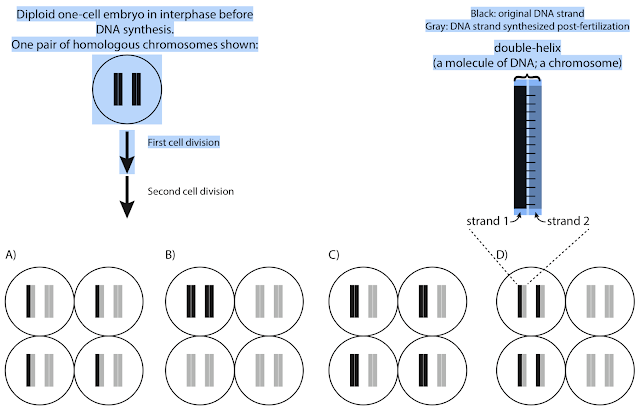 |
| Checking the accessibility of a PDF containing a multiple-choice question |
Now, watch what happens when I copy the selected bits and paste them directly into a Word document. If I understand correctly (which is not at all certain), this somewhat replicates how a screen reader would approach interpreting that PDF file:
 |
| The PDF content after pasting into a Word document |
Note, for example, that the order of text is scrambled, relative to how it was visually arranged in the original PDF, and so the text has lost its context. Imagine trying to answer this question if all you can use is this garbled text!
Plainly stated: if you plan to use PDF files in any way, which is particularly tempting for online courses, please approach that with caution.
By the way, now that I've added a couple of images to this post, I can show you how to add image alt tag text, at least in the context of how Blogger is configured. When I select an image, a contextual menu provides me a place to insert the alt text to make these images more accessible:
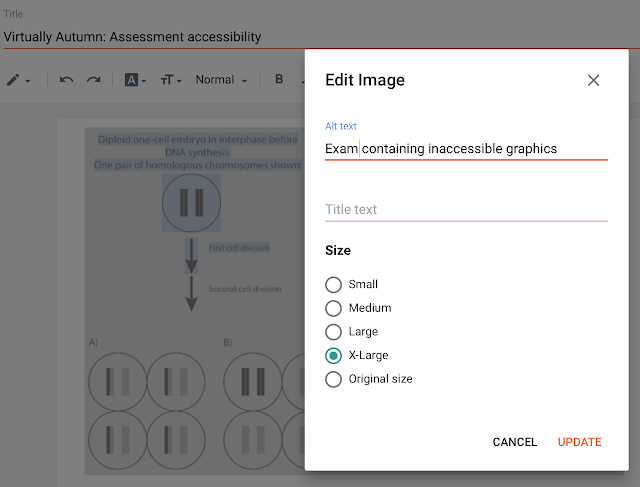 |
| How to add alt text to an image in Blogger |
3. Web-based Quizzes/Surveys
As great as Learning Management System (LMS) quizzes are, you must be just as wary of their accessibility - and here I'm not even focusing on visually impaired learners. For any of our online students, LMS quizzes and many forms of online surveys are not accessible to all. Here are a couple of examples.
Images, redux
It is great that many LMS and other online tools allow images to be embedded as parts of questions in quizzes and surveys, but, of course, you must first remember to provide that image alt text.
"Fancy" question types
It is also great that many LMS now ofter a plethora of question types that can be used in quizzes. We're not always limited to true/false, multiple-choice, and short answer (free response). Canvas, for example, allows matching questions (match one item from column A to one item from column B). First, depending on how your LMS or other tool formats those questions, they can be very difficult to answer on certain devices (like smartphones).
Also, some web systems format "matching" questions as a series of drop-down menus, which means that this question type isn't able to be processed in the same way many students normally would. As a specific example, I saw a matching question recently where I picked an item from column A using a drop-down menu, and then the matching item from the column B drop-down menu. Then, I had to move to the next page of the quiz to select the next item from the column A drop-down menu and match it to the column B drop-down menu. One difficulty here is that the entire matching question isn't shown in the same window, which means that students have to remember what selections they already made in previous windows if they want to ensure they've used all of the options from each column by the time they finish answering the question. In other words, the way the LMS presents the matching question makes it much more difficult to answer the question; particularly to use process of elimination as a strategy. At the very least, it will take students much longer than the teacher would probably expect to answer that question, so I hope it isn't a timed quiz! This isn't an accessibility issue, per se, but it is also worth recognizing that computers don't always represent content exactly the way the instructor intends.
I recommend using the "Student View" or "Preview" function in whatever website or platform you are using for delivering online assessments. Consider the design of the activity from the perspective of a visually impaired student and of a student who is using a smartphone (and of a student with any other disability). Because virtual learning is new to many participants, most of us are already at somewhat of a disadvantage. Let's not heap even more inequity onto the pile!
No comments:
Post a Comment