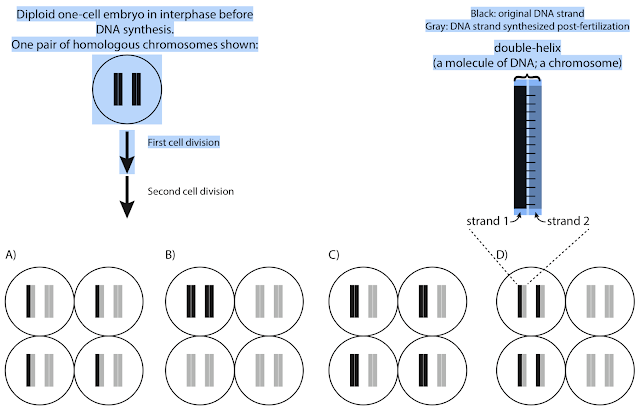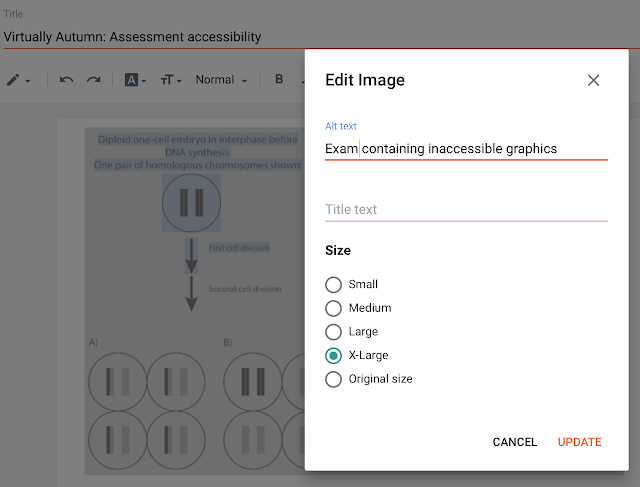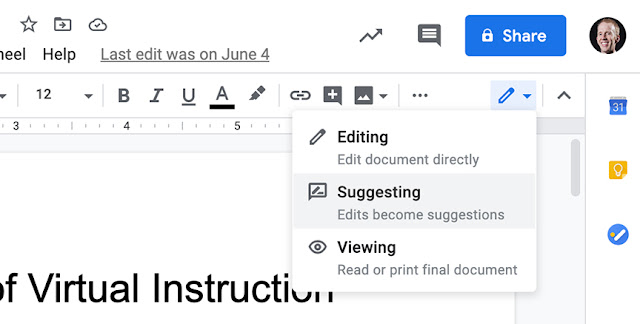Instruction begins on Wednesday days, so it might seem strange that the theme for the final two posts in the Virtually Autumn series is "Wrapping up." After all, we're not done yet!
This is a great time to start thinking about all of the topics we've thought about since virtual instruction became the norm months ago, and it is a great time to be conscious about all that we've accomplished since then. Today, let's focus on how to ensure that these efforts don't go to waste. With all of the work that instructors undertake to redesign and improve classes (both under normal circumstances and also in the wake of COVID-19), wouldn't it be nice to leverage that investment in the future? If you created any educational materials (e.g. written exercises, course plans, instructional videos):
- how will you share your educational resources in a way that is useful to others?
- how will you make it easy for yourself to locate and re-use those resources in a year (or five) from now?
Curating your educational materials
Sharing with others
One thing I advocate for is making written (typed) notes about how you introduce and then transition between course materials. What context did you provide students, and how did you walk them through the lesson? A great reason for doing this is not because it will help you remember how you taught that subject (well, this is a good reason…) but because course lessons are often publishable! In my discipline, extremely thoroughly annotated lessons can be peer-reviewed and published in the journal CourseSource. If you create a digital package of materials to another teacher and provide all of the instructions for how that teacher can provide a lesson to their students, then you've created something that might be publication-worthy. This is a great approach to producing scholarly work while also improving instruction. As an example, here's a CourseSource article I authored about a multi-day module I created for having genetics students explore the effects of mutations on proteins.
File Storage and Organization
If you're not particularly organized in terms of storage of files on your computer or in the cloud, now's a great time to start! (or, later, when you're not busy trying to figure out how to teach a virtual course!) There are many ways to organize files, and I'm not an expert in the theory, although I have lots of expertise, mostly negative, in exploring different manners of organization. So, here are a couple of ideas, based on the concept that a key consideration of designing your organizational system is how you will best remember the context in which you used the files.
I use different strategies in different circumstances. For example, at the moment, I have all of the graphics (photos and illustrations) I have created for all of my classes organized by topic/concept. For example, I have a Genetics folder, and nested within it are subfolders labeled with concepts or subdisciplines like "Transmission Genetics," "Pedigrees," and so on. This process takes a lot of time, but I can quickly manually browse through my library of resources relatively quickly, based on the content of the graphic I'm trying to find. At other times, I organize materials by course. So, in my Evolution folder, I have subfolders for "Genetics" (evolutionary genetics) and "Traits" and other topics.
There are certainly hierarchical storage approaches (folders and subfolders etc. - or directories and subdirectories, if you prefer) other than sorting by topic. You can also sort by class: I like to hierarchically sort some files by academic year, and then by semester, and then by course, because I tend to remember temporal/chronological contexts of files better than other contexts. Or, you might sort by the type of file: PDFs in one folder, images (jpg, gif, png and the like) in another.
Or you might divide content by what you created and what files others created - this can be useful when it is late at night before class and you're trying to find attribution for an old figure. If it came from the folder containing content you created, then you know not to spend the next hour on Google Image search trying to find the original source to cite (more on this apparently sore point below…)
Or you might sort by the type of content. Part of my organizational system involves sorting by content, but not disciplinary content. I'm not sure how best to explain, other than to give examples. I have folders for humor (cartoon images), and for news (often screenshots or web archives of news stories), and for images I use as analogies, and one folder that contains screenshots of data figures and tables from primary literature sources.
It all depends on how you think you might best remember where to find the content you're looking for.
This raises a critical point about file storage: you're doing it to make it easier to locate content that you want to re-use. The circumstances in which you might re-use the content could change over time, and it is just as likely that you might want to put the same file in multiple categories. As above, I could need to have graphics of pedigrees in both my Genetics topic folder and my Evolution topic folder. There are at least a couple of solutions.
File Naming
To me, the most important thing you can do now is to give your files very purposeful and descriptive names. Now that computers have robust search tools, it is faster for me to search my computer for a file than it is to navigate my deep hierarchy of folder-based organization. So, the easiest way to find files is to put terms you would use to search for them in their filenames. Thus, if I include "pedigree" in the names of all of my files that contain pedigree images, I can quickly find them wherever they reside on my computer.
Another reason I spend time carefully naming files is that this practice can help locate original sources. Like I mentioned above, it is really useful to have citation information directly associated with any file. You can put that in the filename, and I do this in one of two ways. I name the files of primary literature (PDFs, usually) in the following fashion: Publication Year + First Author's Last Name + Journal + brief description. I like this because when I dump all of those PDFs into one folder, the filenames automatically sort the files chronologically and then by first author. I like this because I tend to remember the approximate time a manuscript was published and who wrote it, not other aspects of that file. So, if I make a screenshot of Figure 2 from "2008 Ross Genetics stickleback sex chromosome evolution.pdf," I name that file "2008 Ross Genetics Figure 2.png," and then whenever I use that file, I have the citation information immediately at hand.
However, using the filename as a dumping ground for keywords can also be unwieldy, so additional layers of organization can still be useful.
File Aliases
Another way to deal with organizing the same file into multiple folders is to use file Aliases (that's the Apple term; I think the equivalent on Windows is called a Shortcut. The concept is pretty straightforward. When you find that you want to store the same file in two (or more) places, you could just make copies of that file and put the copies in all of those places. Instead, an alias (or shortcut) is used the same way, but instead of copying the original file, the alias (or shortcut) files are tiny files that are like address books: the only actual content of the alias file is essentially the address of the original file that you made an alias of. On MacOS, to create a file alias, you can right-click on a file icon and select "Make Alias." This creates the alias file. You can now move the original file into one folder for storage, and move the alias into a second folder. Using this approach is useful for three reasons.
First, it lets you store the same file in multiple locations, but there is only one actual file. When you open an alias file, the computer actually opens the original file (wherever you wound up storing it) because that alias file only contains instructions that tells your computer the current location of the original.
One drawback of this approach is that those "links" between the alias and the original can break. This doesn't happen regularly, but certain things you might do can disrupt alias links. For example, I use cloud storage for some of my files. They live on my computer and are copied into the cloud for storage and access from other devices. However, when this computer eventually dies, if I want to move my files from the cloud to a new computer, because the cloud storage isn't running MacOS, the alias links will not exist when I download all of my files from the cloud to a new computer. My understanding is that alias links only exist on the hardware they were created on and on hardware that runs the same OS. So, what does work just fine is that I also back up my computer to an external hard drive that is Apple-compatible. So, those files retain the alias links, and if I choose to restore a crashed hard drive from that source (instead of from the cloud), the alias links stay intact when the files are returned to a new hard drive in my computer.
The second benefit of using alias files is that their file size is tiny. It costs you essentially no extra storage space to make as many aliases of an original file and put them into as many organizational folders as you want. However, if you have a huge original file and you just make copies of it and put those copies in various folders, then you're eating up storage space.
Version Control
Third, it makes a lot more sense only to have one original than lots of copies for version control reasons. Let's say I store one file by copying it into lots of directories organized by topic, like one in Genetics and the other in Evolution. Then, for this semester, I'm teaching genetics, and I open that file and make a small change to improve the file. Now I have two different versions of the file: the older original, in Evolution, and a newer version in Genetics. One problem is that now that a year has passed since I sorted those files, I can't remember exactly how many copies of that file I created and where I stored them all. If I did remember, then I could go around and delete all of the older versions, or archive one somewhere for posterity. With an aliased file, because opening any alias or the original will only open the original file (wherever it is stored), you never have to worry about multiple versions of the same file existing across your storage space.
Other easy approaches to version control include adding the date last modified to the filename itself (yes, it is also recorded in the file metadata) and also a version number. So, my original file might be "200817 pedigree two-generation white symbols.ai," and next year when I change it slightly, that file would be "200817 pedigree two-generation white symbols v2.ai." The reason not to change the original date is because that is the information that links version 2 (v2) to version 1, so that I can easily locate the original if needed. When I have lots of time on my hands, I'd also add a brief description of the change to the v2 file, like '200817 pedigree two-generation white symbols v2 with 3rd generation.ai"
Yes, this is a lot of work, but I've found that it saves me quite a bit of time when I'm actually trying to locate a file. Because I'm stubborn, I can often waste minutes (hours?) trying to find that file…now where did I put it?!? So, for me, I'm pretty sure that over the long run I've actually benefited from these practices.
However, performing these rituals can also lead to mockery. I've identified with many Twitter threads where some (particularly academics) have poked fun at themselves for things like:
"Why do I have a grant proposal file named 'NIH R01 proposal v3 final v2 submitted.pdf'?"
Videos
I don't know why I always save what I think is the best for last, because not many people probably make it this far down these long posts - so congratulations, dear reader!
If you have been creating educational videos, I'd like to share a few practices that have helped me tremendously over the last several years. Videos can be time-consuming to create, and to curate, but once you've invested hours in making videos, maybe you can spare a few more minutes to ensure they'll reap rewards for years to come. Here's how.
First, I previous mentioned it is a good practice to make a Table of Contents for each video. This is a simple text listing of what content you start presenting at different timepoints. This is a great resource for you, as well, three years from now, when you've got hundreds of lecture capture videos and several screencast lectures, and you're trying to find that one segment of that one video file when you gave that really eloquent description of Haldane's rule.
So, what I do is save all of the Table of Contents entries in a spreadsheet (or some other file, but I like the structure that spreadsheets give). This gives me one file that I can use "Find" in to look through all of my caption text for all of my videos for a keyword that I might have put into the Contents description. Here's an example of what content I put into this spreadsheet to curate my videos:
 |
The date each file was created, the type of content (lecture or screen capture), the technology (ExplainEverything or Zoom or…), the actual computer filename, the length of the video file, the name of a caption file for the video, its YouTube URL, and then the table of contents
|
If it isn't obvious, the reason to include the local filename and also the YouTube URL is so that I can quickly find (and edit) the original file, if for example I only want to use a tiny bit of a video in a future class and I don't want them to watch the entire video. I can also quickly locate the YouTube URL to share with others.
This approach has saved me many times when I was pretty sure I had not already made a video on a specific topic, but then by searching this spreadsheet, I happily discovered that I had, indeed, several years ago.
I use a very similar approach to catalog my blog posts, too, also mainly for ease of searching for keywords so that I can quickly find the published blog URL to share with others.
Here are some final thoughts about video organization. If you're using YouTube, definitely organize your videos into Playlists. You can make one Playlist for each class or topic, and you can manually order the videos into a logical progression. Like file aliases, you can add each video to multiple playlists if you like. It is a great way to share a single URL (the link to the Playlist) with your class instead of having a syllabus with one (or multiple) URL for each day of class.
Also, a big issue I've been dealing with lately, for which I haven't yet developed a process (please help me think about this, if you can), is how/when to efficiently know when it is time to retire a video? I never take videos down from YouTube, but there might be a point at which some videos become outdated. I can't think of a really efficient way to regularly review videos, although sometimes the number of negative comments I get on a video might be a hint that it is time to remove!
Oh, and one last most important point. If you do follow any of these time-consuming processes to make your accessing and sharing your hard work more efficient, then
please
make sure all of your files are backed up redundantly (onto 2+ drives), stored in separate physical locations, or all of this hard work might be destroyed one day!